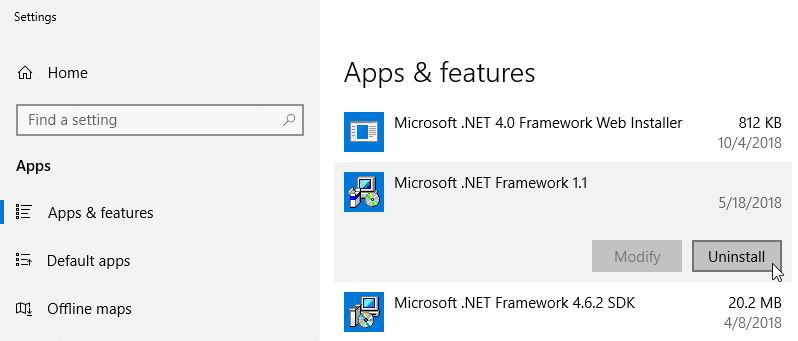Installation and Uninstallation Instructions
Download Instructions
To download the software, follow these steps.
Click the Download button on the download page of the software.
Download
Wait for a few minutes for the setup file to download. Once the software setup is downloaded, double click the setup file to start install the installation process. A security warning message will appear asking “Do you want to allow this app to make changes to your device?”
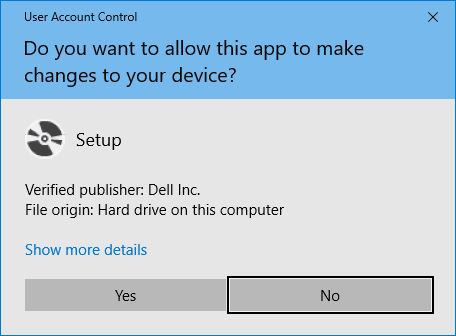
Installation Process
Language Selection
First window is the language selection in which you can select the desired language of installation. Please note that the language is selected for installation and not for software use.
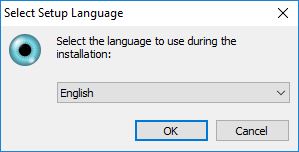
End-User License Agreement
This window has the end-user license agreement between the company and the end user.
If you check “I Agree” option and select the Next button, it is presumed that you have read the agreement and agree to it.
We suggest you to read the agreement before clicking the Next button.
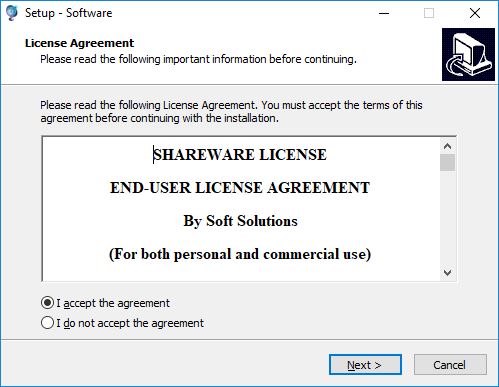
Start Installation
The installation starts when you click on Next button on this window.
Installation can not be canceled once it starts after clicking the Next button.
The installation is finished after clicking the Next button and you can use the software.
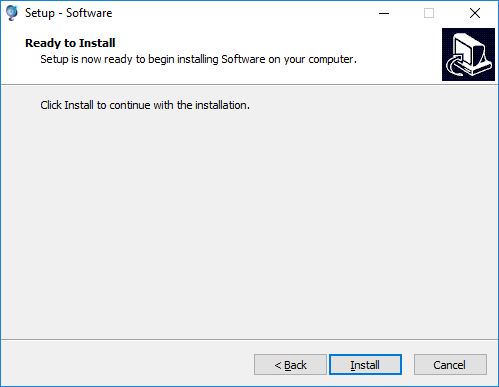
Uninstallation Process
Open Apps and Features
The uninstallation process of the software is mentioned below.
You can uninstall a program from your computer if you no longer use it or if you want to free up space on your hard disk. You can use Apps and Features to uninstall programs or to change a program’s configuration by adding or removing certain options
First you need to open “Apps and Features” on Windows.
While on the Start screen, right click on the start button at bottom-right of the start screen. And a menu will open with “Apps and Features” option at the top of the menu.
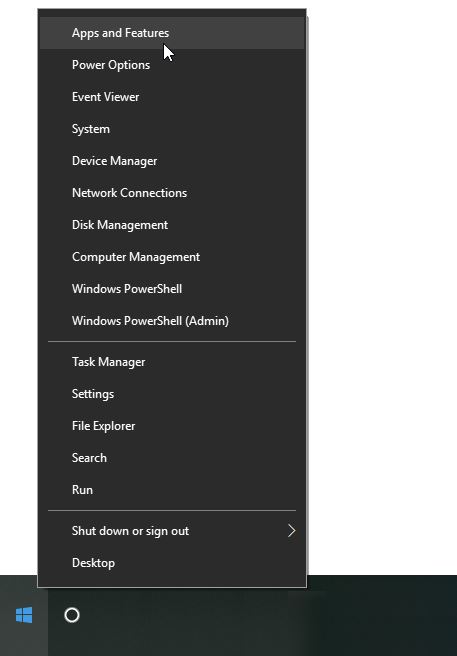
Search Software
Search the software that you want to uninstall in the search section of the Apps and Features window.
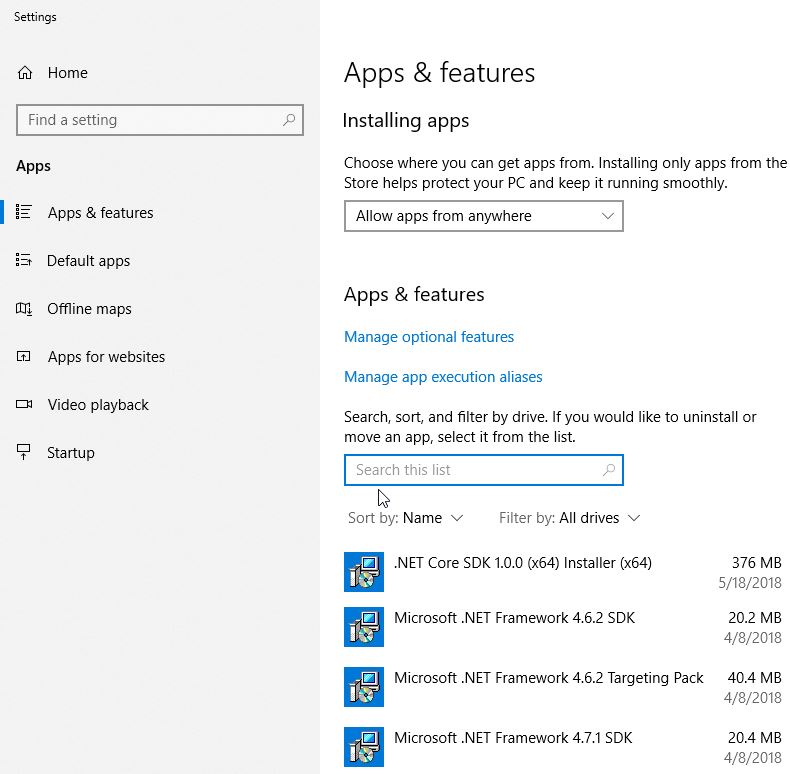
Start Uninstallation
Search the software that you want to uninstall in the search section of the Apps and Features window.